This page will guide you through the process of creating and managing passwords in Think Vault.
The management of and creation of passwords is a relatively straight forward task but you must understand the following concepts:
The process of creating a new secured folder and security group will go as follows (see the next section for How Tos on each of these processes)
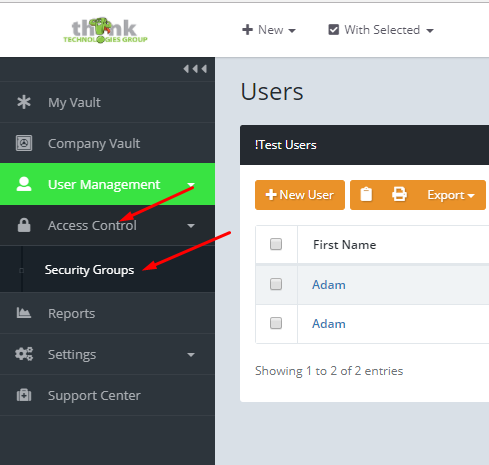
3. On the right, click new Security Group, enter the group name, click Edit to assign existing users to it, then click Save
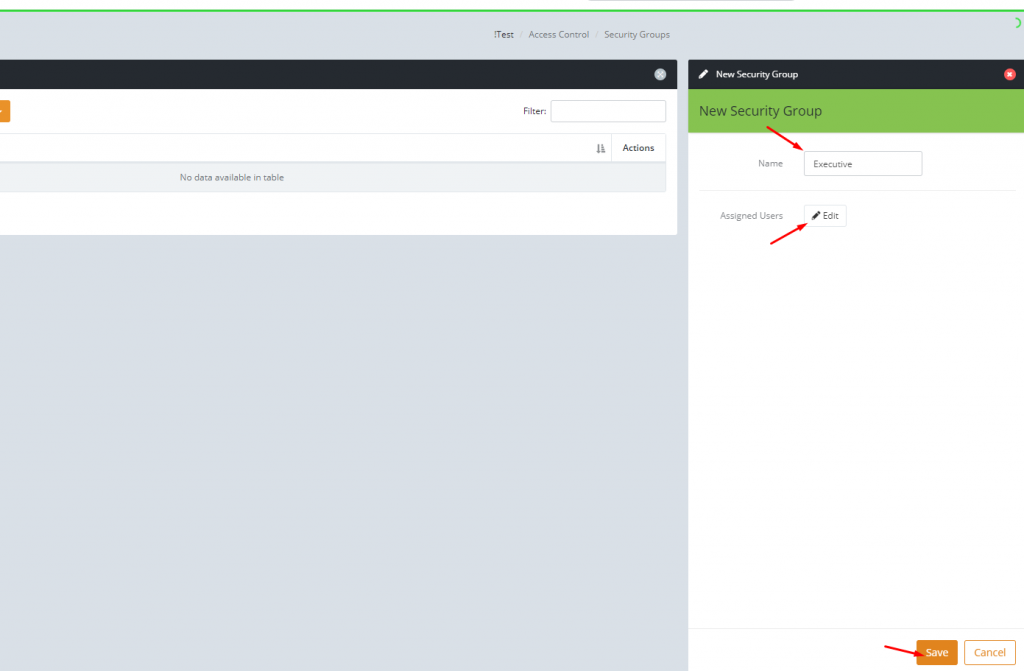
Now you have a Security Group created, you can use it to secure a Password Folder.
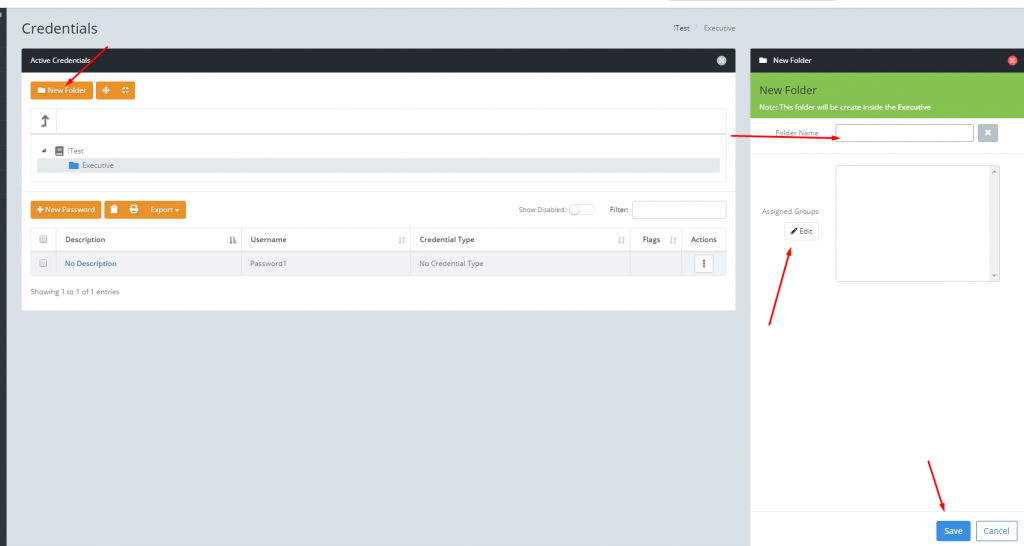
You have successfully created a new password in a secured Password Folder. If this is your first time doing so, ask a colleague who has access to this folder to see if they can see it!